VM migration between 2 vcenter with different domain.
- khushnood khan

- Jul 11, 2021
- 2 min read
One of the most challenging thing in industry is the migration of vms from an old environment to a newer one or we can say from one vcenter to another with different domains.
This challenge was achieved by vmware fling for 6.X migration which made migration between 2 different domain vcenters easy.
This Fling has been productized and is now part of the vSphere 7.0 Update 1c release. For vSphere 6.x-to-6.x Migration, this Fling can still be used but for newer migrations, it is recommended that you use the official Advanced Cross vCenter vMotion feature included in vSphere 7.0 Update 1c.
we have vcenter 7.0u2a and below are the steps to migrate a vm from different vcenter server.
source vcenter server:
vc: vcenter67.mylab.com
version: 6.7 U3
vm: testvm1
Destination vcenter server
vc: vcenter70.mylab.com
version 7.0U2a
1)Right click on the 7.0 vcenter cluster and click on import vms.

2)On the wizard screen give the source vcenter server details and click on login.

3) click yes on certificate.

4) once the successful message appears click next.

5)Select the vm that needs to be migrated.
Click next

6)Select the host on which the migration will happen.
Click next.
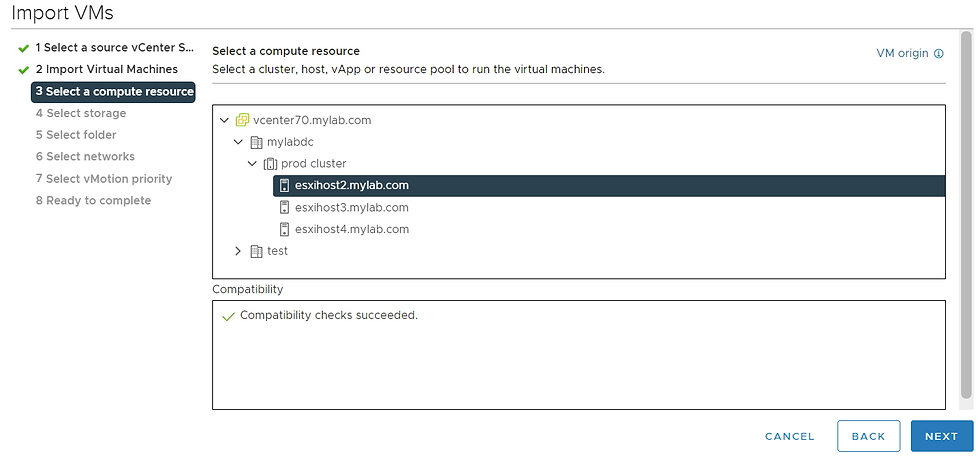
7) Select the datastore and click next.
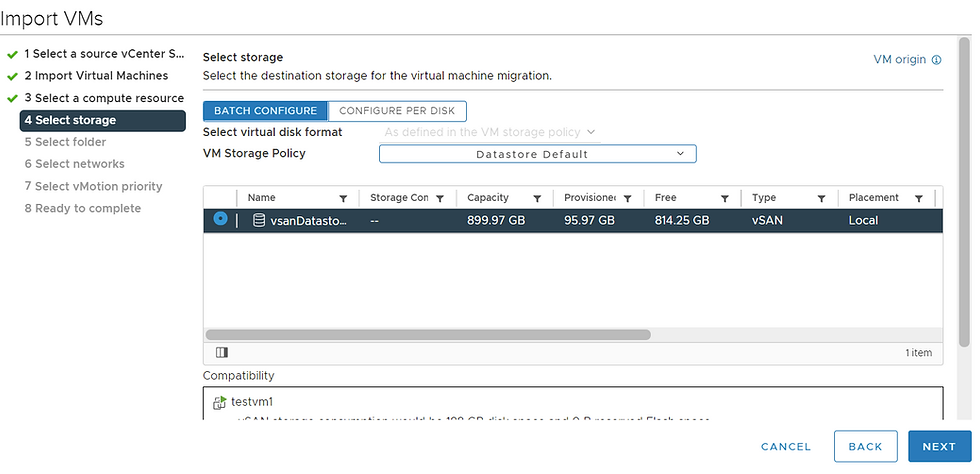
8)Select the folder to deploy the vm.
click next.

9) Select the vm network.

10) keep the screen as default and click next.

11) On ready to complete screen click finish.

12) the migration starts as shown below screen.

13) once done 100% we can see the vm in the current environment.

14) we can see the new vm in the environbment.

Migrating vm from current vcenter to another vcenter.
1) Right click on the vm which needs to be migrated and click on migrate.

2) Select the option cross vcenter server export and click next.

3)on select the target vcenter select the vcenter server and click next.

4) select the host where the vm has to be migrated and click next.

5) Select the datastore and click next.

6)select the folder click next.

7) Select the network for destination and click next.

8)on vmotion priority we will keep the default and move next.

9) On ready to complete page click finish.

10) we can see vmotion




Comments