Migrating RDMs to VSAN (Part 1)
- khushnood khan

- Jul 24, 2021
- 2 min read
In This Post we will discuss how to migrate your RDMs to VSAN.
There are 3 Scenario here
1) Migrating an unshared RDM to vsan.
2) Migrating a Shared RDM which is a quorum disk for MS cluster.
3)Migrating a Shared RDM data disk.
We will cover all the scenario one by one.
Migrating an unshared RDM to vsan.
In this scenario we have one vm with an unshared RDM as shown below.
VM name: MScluster-nclone
Hard disk2 is the RDM non shared disk here.
The disk is running on Physical compatibility.
The vm is running on a different vcenter which is 6.7.
We would migrate the vm to a new 7.0 U2 vcenter.

1) As we now the Disk running on physical compatibility will not do a live migration.
We will take a downtime and change the vm compatibility mode to virtual first.
Shut down the virtual machine.
Right-click the virtual machine and click Edit Settings.
Note the SCSI device that the RDM my case its 1:01
Remove the RDM hard disk and use delete from disk option.
Add the RDM back with same bus and controller no.
Change the hard disk to virtual compatibility.
Power on the vm.

2) Now we will migrate the vm .
We have a vcenter 7.0 u2 which is having a vsan cluster.
Right click on the cluster and click on import vms.

3) Add the vcenter from where we will migrate the vm.

4)click on yes to accept the certificate.
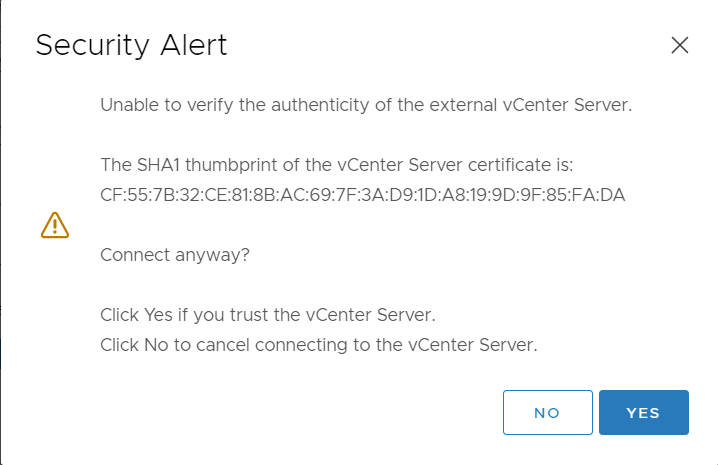
5)After the successful message click next.

6) Select the vm we want to migrate.
Click next.

7)Choose the host and click on next.

8)Choose the datastore and click next.

9) Chose the folder and click next

10)Chose the vm network and click next.

11)we can see the migration started.

12) Once the migration finishes check the vm on the new vcenter.

13) We can see the new disk is migrated to the vsan.

14) power on the vm and check the vm.
We can see the disk is now visible to the os.

To be continued...........



Comments