Installing powerCLI (VMware)
- khushnood khan

- Jul 4, 2021
- 1 min read
Usually the power cli modules are installed by below command.
Install-Module -Name VMware.Powercli -Scope CurrentUser
In case there is no internet the above command will fail.
For the environment which is not connected to internet we can install the module offline.
Prerequisites
1)Check the compatibility with PowerCLI Compatibility Matrix on the PowerCLI home page.
2) Make sure PowerShell is available on your system.
3) For Windows, if you have PowerCLI 6.5 R1 or earlier, uninstall it.
4) Download the PowerCLI ZIP file from the PowerCLI home page and transfer the ZIP file to your local machine.
Download link:
1 Open PowerShell on your local machine.
2 To view the folder paths to which you can extract the PowerCLI ZIP file, run the command: $env:PSModulePath

3 Extract the contents of the PowerCLI ZIP file to one of the listed folders.
Before extraction to the path

After extraction to the path.

4 For Windows, run the command to unblock the copied files.
Get-ChildItem -Path 'folder_path' -Recurse | Unblock-File
5) Verify that the VMware PowerCLI modules have installed successfully.
Get-Module VMware* -ListAvailable
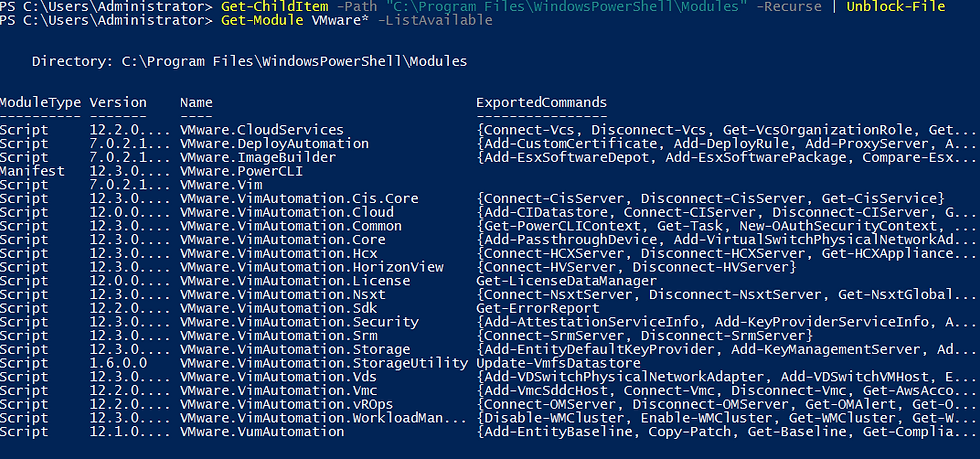
The moment the modules get into the path you can run power cli commands.
Below I have also tried to connect to the vcenter server.
Initially I got certificate error.
Then i changed the policy to ignore the certificate error by below command.
Set-PowerCLIConfiguration -InvalidCertificateAction IgnoreOnce set i was able to connect to the vcenter server.




Comments